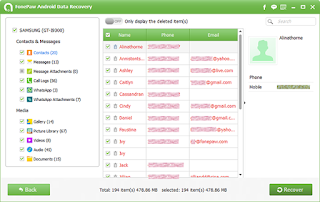Internet
banking has always been an important part of our daily
lives. Being easy alternative to card payments and e-wallets, net banking makes
online transactions really easy. At present, Internet banking is the best and safest online payment
option available.
With the rapid growth of internet banking, the cyber crimes have
seen a massive rise too. The cyber criminals have constantly been devising
newer ways to breach the security measures. Here are 10 precautions you should
take to ensure the safety of your internet banking account.
1. Keeping the Same Password for a Long Time or Sharing your Password
One simple trick to keep your account safe is to change your password on a regular basis. Choose a strong password, something like a mix of both upper and lower case letters with numbers and one or two special characters. Plus, if you have several internet banking accounts, never use that same password for all of them. Don’t log facebook & internet banking at the same time.
1. Keeping the Same Password for a Long Time or Sharing your Password
One simple trick to keep your account safe is to change your password on a regular basis. Choose a strong password, something like a mix of both upper and lower case letters with numbers and one or two special characters. Plus, if you have several internet banking accounts, never use that same password for all of them. Don’t log facebook & internet banking at the same time.
2. Signing in to your Net-Banking Account via an E-Mail Link
Never sign in into your internet banking account via any emailer or any e-mail link. These email links are mostly malicious and could be phishing mails which aim to steal all your confidential information. Though they look the same, they create an exact replica of your bank’s website to lure you away.
3. Not Logging Out once you are Done
Always do log out of the device once you are done and the transaction is complete. This will save you to a huge extent from falling prey to the hacking attacks like session hijacking and cross-site scripting exploits. Even it is better to clear off your browser history and cache once your transaction is complete.
4. Use Bank’s Official App Only!
For mobile banking, go for the official app only and no third party app. Also, download the app only from the official app stores like the Apple’s App Store or Google’s Play Store. Never ever download any app from the ‘aggregator‘ apps, who may claim to show you the consolidated account views across banks, but ultimately would trap you with malware and end up stealing all your confidential information.
For mobile banking, go for the official app only and no third party app. Also, download the app only from the official app stores like the Apple’s App Store or Google’s Play Store. Never ever download any app from the ‘aggregator‘ apps, who may claim to show you the consolidated account views across banks, but ultimately would trap you with malware and end up stealing all your confidential information.
5. Avoid Transactions with Unknown Sources
Avoid transferring any funds to any unknown or unvalidated source. Refrain from sharing your account details with any unknown source. The cyber criminals generally tend to send emails to lure innocent people with attractive offers and ask them to transfer some money. Wel, next time be alert, or you might end up with no balance in your account.
6. Using Internet Banking in Public Wi-Fi Network
We highly recommend avoiding using your internet banking on any shared or unprotected Wi-Fi network unless it’s an extreme emergency. Even refrain from making any payment using your debit or credit card from any public Wi-Fi network. These networks can easily be hacked and one can steal all your credentials.
7. Always Check if there is ‘s’ in the URL, https
Check the address bar, if the URL of the website you are logging into has ‘s’ there in the URL, i.e ‘https‘. It is the key security layer there which ensures that you are logging into a secure and encrypted website.
8. Keep the Antivirus or Anti-Malware Updated
When you are using a PC for using internet banking, the basic and critical need is to keep your antivirus updated. Though this does not guarantee 100% protection, but still is much secure to safeguard your online transactions.
9. Check if there is Padlock Icon When You Make a Transaction
Like the security layer ‘https‘,
one other thing that you need to check is, if there is the padlock. You will
get to see the padlock icon either on the top or at the bottom right corner of
the webpage. This closed lock or the padlock
ensures that the website on which you are making the transactions is
secure.
10. Accessing Net-Banking Account at Cyber Cafe or any Shared Computer
Like the public Wi-Fi networks, you should strictly avoid using your internet
banking on any public or shared computers. Most of these computers are
unprotected and are malware ridden. Even there is added risk of the key loggers
which can save all your information that you type on the computer.