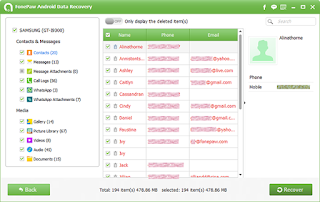How do I log on as an administrator in PCs?
An administrator is someone who can
make changes on a computer that will affect other users of the computer.
Administrators can change security settings, install software and hardware,
access all files on the computer, and make changes to other user accounts. To
log on as an administrator, you need to have a user account on the computer
with an Administrator account type.
If you are not sure if the account
that you have on the computer is an administrator account, you can check the
account type after you have logged on. The steps that you should follow will
vary, depending on whether your computer is on a domain or a workgroup. Type
the user name and password for your account in the Welcome screen.
- Open User Accounts by clicking the Start button, clicking Control Panel, clicking User Accounts, clicking User Accounts, and then clicking Manage User Accounts . If you're prompted for an administrator password or confirmation, type the password or provide confirmation.
Your user name is highlighted and your account type is shown in the Group column.
My computer is in a workgroup
- Type the user name and password
for your account in the Welcome screen.
- Open User Accounts by clicking
the Start button
,
clicking Control Panel, clicking User Accounts and Family Safety,
clicking User Accounts, and then clicking Manage another account
. If
you're prompted for an administrator password or confirmation, type the
password or provide confirmation.
Your account type is displayed below your user name.
If your account type is Administrator, then you are currently logged on as an administrator.
Your account type is displayed below your user name.
If your account type is Administrator, then you are currently logged on as an administrator.
If your account type is not Administrator,
then you cannot log on as an administrator unless you know the user name
password for another account on the computer that is an administrator. If you
are not an administrator, you can ask an administrator to change your account
type.