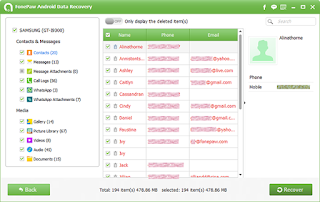Windows PC users too are not immune to the problem. If you
fall in that very umbrella of Windows users, here are some options you can try
to free up some space on your Windows 10-powered desktop and laptops.
Disk Cleanup
Disk Cleanup is one of the niftiest tools available in
Windows PCs. You can find the option by simply searching for it inside the
search bar in the Start Menu. The feature will automatically scan the complete
PC and will show you the space used by temporary files, cached files, updates
and files that are inside the recycle bin. It is up to you to choose the
destinations from where the tool will clean up the files. You can also click
the 'Clean up system files' option to remove the older version of Windows. This
is likely to get you Gigabytes of space.
Uninstall heavy apps
Apps take most of the space in any device, let it be a smartphone or a PC. In Windows 10 you can uninstall the apps that are being used rarely or not at all. You can check out which apps are taking most of the space by navigating through Settings > System > Apps & feature. Simply click on the desired app and tap on 'Uninstall'.
Remove duplicate files
Only cleaning up disks and uninstalling heavy applications are not enough to solve the issue. You can further free up space by removing duplicate files. For this, you also may require third-party application/applications. One of the popular apps to recognise duplicate files is C cleaner. After removing duplicate files, images and other content you can further create a backup on one of the cloud storage platforms or multiple cloud storage website and remove the data from the PC, sweeping it clean.