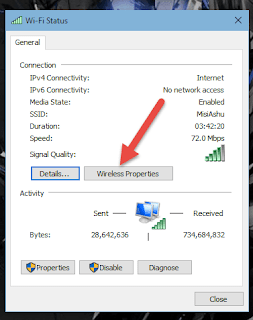Wireless Networking (Wi-Fi) has made it so easy for anyone to use Internet
on your computer, mobile phones, tablets and other wireless devices anywhere in
the house without the clutter of cable
With traditional wired networks, it is extremely difficult for someone to
steal your bandwidth but the big problem with wireless signals is that others
can access the Internet using your broadband connection even while they are in
a neighboring building or sitting in a car that’s parked outside your
apartment.
This practice, also known as piggybacking, is bad for three reasons:
- It will
increase your monthly Internet bill especially when you have to pay per
byte of data transfer.
- It will
decrease your Internet access speed since you are now sharing the same
internet connection with other users.
- It can
create a security hazard* as others may hack your computers and access
your personal files through your own wireless network.
How to Secure Your Wireless Network
The good news is that it is not very hard to make your wireless network
secure, which will both prevent others from stealing your internet and will
also prevent hackers from taking control of your computers through your own
wireless network.
Here a few simple things that you should to secure your wireless network:
Step 1. Open your router settings page
First, you need to know how to access your wireless router’s settings.
Usually you can do this by typing in “192.168.1.1” into your web browser, and
then enter the correct user name and password for the router. This is different
for each router, so first check your router’s user manual.
You can also use Google to find the manuals for most routers online in case
you lost the printed manual that came with your router purchase. For your
reference, here are direct links to the manufacturer’s site of some popular
router brands –
Linksys,
Cisco,
Netgear,
Apple AirPort,
SMC,
D-Link,
Buffalo,
TP-LINK,
3Com,
Belkin.
Step 2. Create a unique password on your router
Once you have logged into your router, the first thing you should do to
secure your network is to change the default password* of the router to
something more secure.
This will prevent others from accessing the router and you can easily
maintain the security settings that you want. You can change the password from
the Administration settings on your router’s settings page.
The default login
username:- admin
password:- admin
Step 3. Change your Network’s SSID name
The SSID (or Wireless Network Name) of your Wireless Router is usually
pre-defined as “default” or is set as the brand name of the router (e.g.,
linksys). Although this will not make your network inherently* more secure,
changing the SSID name of your network is a good idea as it will make it more
obvious for others to know which network they are connecting to.
This setting is usually under the basic wireless settings in your router’s
settings page. Once this is set, you will always be sure that you are connecting
to the correct Wireless network even if there are multiple wireless networks in
your area. Don’t use your name, home address or other personal information in
the SSID name.
Thank you
Enjoy
For any quires mail me
Email id- amarjeetsixfive