If you are trying to
see the password for the network that you’re currently connected to, follow
these steps:
- · Right-click the network icon on the toolbar and select “open network and sharing center.”
- · In the resulting window, click “Change adapter settings,” right-click on the Wi-Fi network, and select “status” on the drop-down menu.
- · In the resulting pop-up window, select “Wireless Properties,” then click on the Security tab.
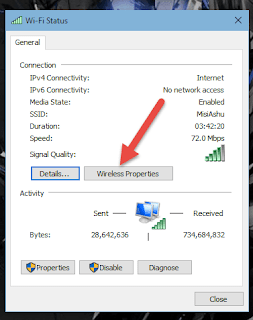
- · You should see a check box beside “show characters.” Check this box to reveal your password. (Note: Windows 10 refers to this as a network security key instead of a password.)




No comments:
Post a Comment